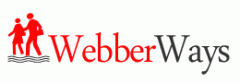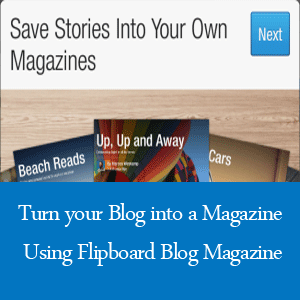Flipboard content reaches millions of users monthly and is an engaged source for generating traffic to your blog.
The social application comes pre-install on each Android device and provides Android users and other mobile device users the ability to access publisher’s content as simple as flipping through the millions of content published to their application daily.
If you already have a Google Plus account or other social media accounts, you’re right in line to add another source of traffic to your blog using the Flipboard Blog Magazine feature.
This feature allows any content creator with a Flipboard account to add their content to a magazine which they have full control to manage via the application or through any web browser using a desktop computer.
Another incentive for creating a magazine for your blog post on Flipboard is that your content could potentially get included in their email campaign or get your magazine page featured on the front page of their App.
This type of exposure opens up a huge traffic source for publishers who are able to create good content that is also shareable.
How to Create your own Magazine on Flipboard
From your mobile phone, launch the Flip board app and navigate to the red button in the top right-hand corner and tap it. This should take you to the contents page where you will see My Flipboard, Accounts, Friends and the magazine categories.
To create your account tap on My Flipboard then click create an account and follow the instruction. Once you’ve done that, you’re ready to create your first Magazine and start showcasing your content on Flipboard.
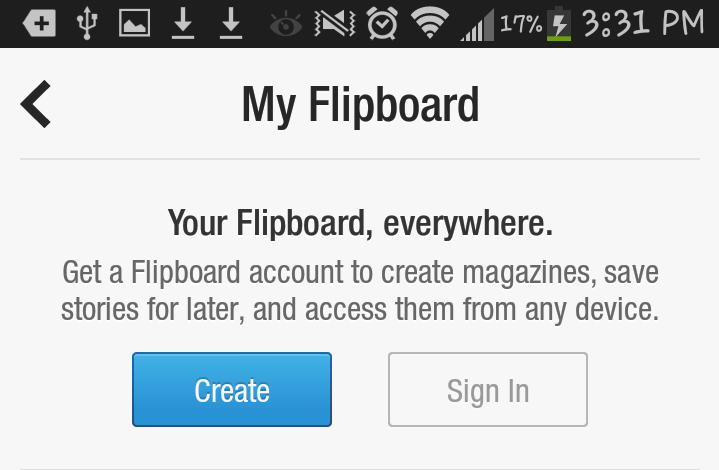
Now navigate to the contents page again and search for any of your social media accounts you would like to pull your blog post from. (i.e. Google Plus, Facebook and Twitter).
After you’ve found your account, tap on any previously published posts and flip it with the plus sign. Flipboard will then ask you to select the magazine in which you want to flip the post into and once you’ve done that your post will appear in the magazine. To add more post to your magazine continue to repeat the process above.
We hope this article helps you create a Flipboard Magazine for your blog posts. If you have any feedback or question please feel free to leave a comment below or tweet us @webberways on Twitter.